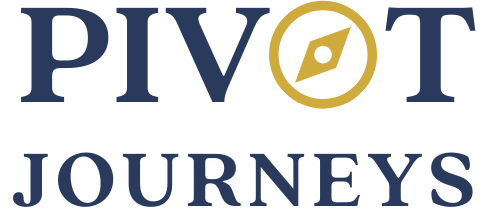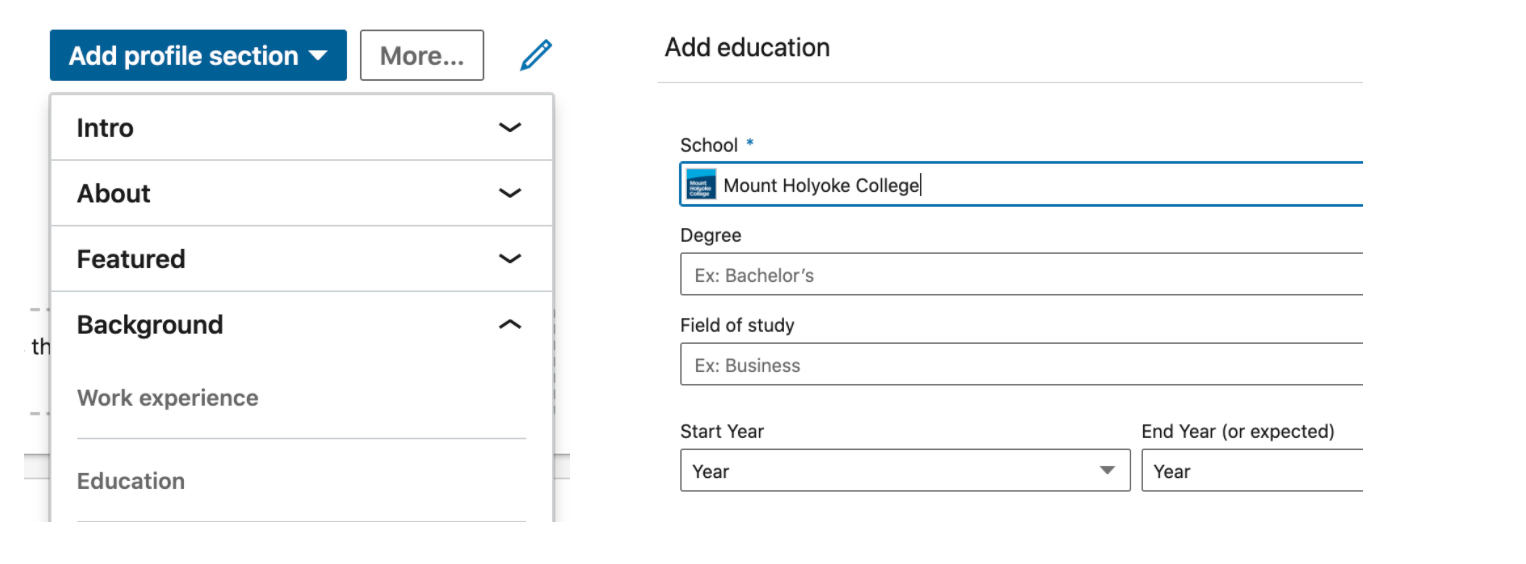LinkedIn 101: Building your Profile, Part II
In LinkedIn 101: Building your Profile, Part I, we pulled back the curtain on the first half of the components that comprise your LinkedIn profile, but alas, there is more!
In this piece, we will provide practical tips and insights to help you maximize the value of the remaining components. Don’t let the order fool you, the latter steps of building your LinkedIn profile are just as important to ensure your success on the global networking platform. In this post we’ll review these highlights and sections:
Link your Education section to grow alumni connections
Add Volunteer Experience to showcase skills beyond your day job
Showcase Skills & Endorsements to highlight what you want to be known for
Request Recommendations from others to convey your accomplishments
Feature Interests on your profile to streamline your LinkedIn content
Link your Education section to grow alumni connections
Whether you are using LinkedIn to navigate a career pivot or to look for a new job, few networks can be as powerful and effective as the alumni networks of your alma mater.
To link your undergraduate or graduate school to your profile, go to “Add profile section” right below your banner image, and click on “Education”. Then, type in the name of your school. If there is a LinkedIn account associated with your school, its name and icon should appear in the search box. After you click on the icon, your profile will be linked with the institution, which means that your profile will now appear in alumni searches! Including your graduation year can give people a sense as to your career path and may help when making a connection if your time at your college or university overlapped with theirs.
Linking your Education to your profile is not only helpful for networking purposes with alumni, it can also lead to increased profile views by recruiters. For example, if a recruiter is running a search for a role that requires a specific degree, they may create a filter that eliminates those who do not match the requirements of the position. By adding your degree, your profile will rise to the top and be included in their search. If your high school has an active alumni network, you may want to link to it as well. The more networks you can strategically plug into, the better.
One fact about the Education section that we would be remiss not to share is your ability to choose the order that your information appears. We love this feature of LinkedIn (and good news, it applies in the Volunteer section, too)! This can be especially helpful if you have multiple degrees or certifications and want a specific one to be featured first. To change the order of your content under Education, hover over one of your Education entries and click on the icon with four lines that appears just below the pencil, then drag and drop your content where you want it to go, and voila!
Add Volunteer Experience to showcase skills beyond your day job
“A study conducted by LinkedIn found that those who list volunteer experience on their profile receive 6x the number of profile views than those who do not. ”
A study conducted by LinkedIn found that those who list volunteer experience on their profile receive 6x the number of profile views than those who do not. Adding volunteer experience helps bolster the story that your profile tells in addition to your professional brand. This section provides an opportunity for you to highlight your values and let those in your network know what you care about most, and what skills you have, outside of your day job.
If you are considering a career pivot, your volunteer experience is a great place to highlight transferable skills. In fact, 40% of hiring managers view volunteer experience as equivalent to work experience. Similarly, if you are looking to re-enter the workforce after spending some time away, your volunteer experience is an ideal section for you to explain, to the extent that it feels relevant to your job search, how you spent your time between jobs.
To add Volunteer Experience to your profile click “Add profile section” right below your banner image, then click on “Volunteer Experience,” and add your details. Don’t forget to include 1-2 sentences per volunteer role to help those in your network understand your contributions and impact.
Here is an example of what a volunteer entry might look like:
Similar to the Education section, you can choose the order in which you want your volunteer experience to appear. Remember to think strategically and list the most relevant experience to where you are in your job search at the top!
Showcase Skills & Endorsements to highlight what you want to be known for
The Skills and Endorsements section of your LinkedIn profile is a great way to easily highlight the areas where you shine. If you are new to LinkedIn, we recommend adding around ten skills to your profile (the maximum number of skills you can add is 50). These skills should represent your professional brand! You may want to include skills you’ve gained in past jobs, and skills needed for the work that you want to do next.
“These skills should represent your professional brand! You may want to include skills you’ve gained in past jobs, and skills needed for the work that you want to do next. ”
There are two ways that you can engage with the Skills & Endorsements section. You can add and/or remove skills on your profile (click here for a technical how-to guide) and you can endorse your 1st degree connections for skills they have. Whether you are looking for a new role, or navigating a career pivot, we recommend taking a close look at skills and endorsements currently listed on your profile for relevancy. If you have skills listed that once felt relevant, but no longer do, we advise taking them off. You can always add them back to your profile, if or when you feel that they would be additive.
Endorsing your 1st degree connections not only helps strengthen the profiles of others, it can benefit you too! It is not uncommon for someone to return the favor of providing a LinkedIn endorsement. You will receive a notification when one of your connections endorses you. If the process of mapping out your skills section and endorsing others starts to feel overwhelming, you can easily manage how you receive and give skill endorsements by updating your profile settings here.
Request Recommendations from others to convey your accomplishments
Up until now, the story that you have shared with the LinkedIn community has primarily come from you. The Recommendations section is an opportunity to have voices of those that you’ve worked with or for lift you up in their own words.
As is the case in each component of your LinkedIn profile, the process of building this section is a strategic one. Before reaching out to request a recommendation, consider the following questions:
Which people in my network should I request a recommendation from? Consider the work that you are most proud of and who was involved in it. Keep in mind your answer may not always be your direct manager. Teammates can provide insightful recommendations, too!
How might this recommendation serve me where I am in my career right now? If you’re looking to pivot into a different field, consider how the recommendation might showcase your transferable skills.
What messaging -- including skills and accomplishments -- do I want to share? The answer to this will depend on the specific field/industry you are looking to work in.
The recommendation section, similar to the skills and endorsements section, is a two-way street. Just as you will likely reach out to others to request a recommendation, you can (and should!) write recommendations for those in your network that are great to work with. It’s nice to show that you are able and willing to give praise where it’s due. Feeling stuck on how to write a recommendation for someone in your network? Take a look at this piece by The Muse to get started.
If you are requesting a recommendation, make the ask via e-mail rather than through LinkedIn’s portal. This feels more personable and might increase the likelihood of someone writing a recommendation on your behalf. When appropriate, you can also offer to write a draft, or provide 2-3 bullet points you feel are most important for the recommender to highlight. Remember, the details included in your recommendations should convey the type of work you want to do, whether that is in your current industry or in a new one.
Feature Interests on your profile to streamline your LinkedIn content
We’ve arrived at the final step to building your LinkedIn profile! The Interests section is one of our favorites because it allows users to customize content based on what they most want to see. When you create or edit your interests section, you can choose to follow a variety of sources, including people, companies, schools, groups, and more. If used strategically, it can be a great resource for staying up to date with industry trends.
“If used strategically, the Interests section can be a great resource for staying up to date with industry trends. ”
For those navigating a career pivot, taking time to update this section to reflect the direction that you want to take your career is important. Not only can this section help you stay updated on best practices and trends in your field, it can also help you form new connections with people whose interests are the same as yours. For technical insights on how to build out your interests section, take a look at this piece from the Help team at LinkedIn.
…
Stay tuned for our final piece in the LinkedIn 101 series coming soon where we’ll discuss top features to help you get the most out of your experience with the global networking platform!